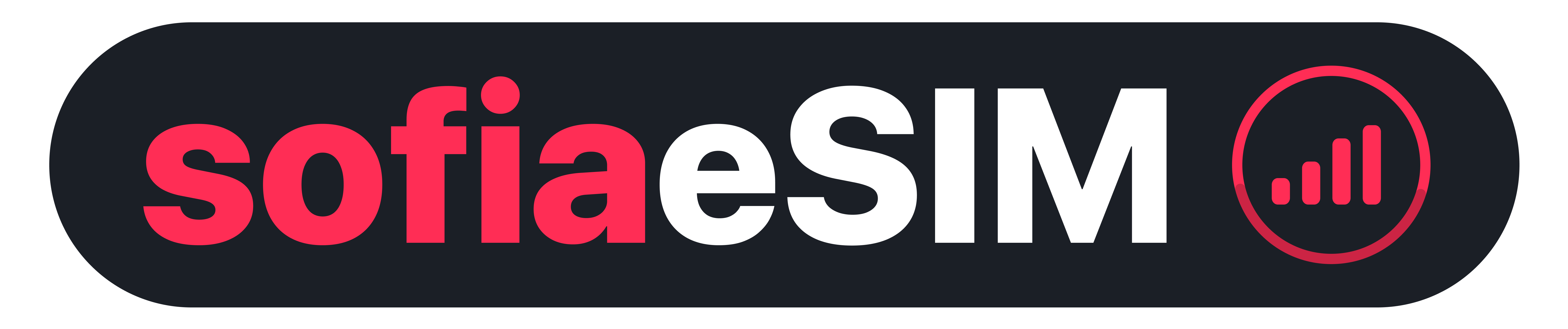Installing eSIM(s) on Apple Devices
-
Before getting started, make sure you have good internet connectivity otherwise installation process might be interrupted.
-
Ensure that your device is eSIM compatible and not locked to a specific network. Click compatible devices for a full list of compatible devices.
-
Turn Airplane Mode off.
-
There are two options for installing and activating your eSIM – by simply scanning the QR you will receive or by entering manually the eSIM data.
-
Go to Settings > Cellular/Mobile Data > Add eSIM/Add Cellular Plan.
-
For QR Code installation, simply Scan the QR code and follow the instructions on your screen.
-
For Manual Installation (in case you cannot scan the QR code), enter manually the eSIM data
-
Make sure Data Roaming is enabled for the specific eSIM!
-
Double check that the APN is set to drei.at (it is by default).
Don't forget to turn on "Data Roaming" after install!
Installing eSIM(s) on Android Devices
-
Before getting started, make sure you have good internet connectivity otherwise installation process might be interrupted.
-
Ensure that your device is eSIM compatible and not locked to a specific network. Click compatible devices for a full list of compatible devices.
-
Turn Airplane Mode off.
-
There are two options for installing and activating your eSIM – by simply scanning the QR you will receive or by entering manually the eSIM data.
-
Go to Settings > Cellular/Mobile Data > Add eSIM/Add Cellular Plan.
-
For QR Code installation, simply Scan the QR code and follow the instructions on your screen.
-
For Manual Installation (in case you cannot scan the QR code), enter manually the eSIM data
-
Make sure Data Roaming is enabled for the specific eSIM!
-
Double check that the APN is set to drei.at (it is by default).
Don't forget to turn on "Data Roaming" after install!